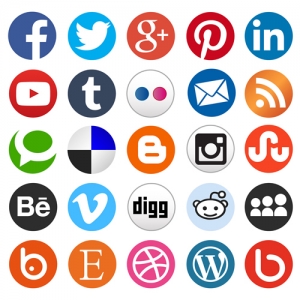Invite someone to work on your LinkedIn company page in the six steps below.
Like Facebook, LinkedIn allows your organization to create a business page to keep your followers up-to-date on important company initiatives. Working on these pages is easy enough. However, LinkedIn makes it somewhat challenging to allow others to collaborate on them. Below you’ll find instructions on how to grant others the ability to contribute to your page.
Company Page
- Click the “Me” icon at the top of your LinkedIn homepage.
- Below “Manage”, select your company page.
- Click the “Admin tools” dropdown at the top of the page and select “Page admins”.
- Next, you can complete one or both of the following sequence of steps.
- To add a new admin, select the type of admin you want to add on the left rail of the “Manage admins” modal. Then, type the name of the member you’d like to add in the “Add new admin” by name. Then click “Save changes”.
- To approve an admin request, select “Pending Admin Requests” tab from the left rail. Click “Grant access,” then “Save changes”.
Important Notes:
- You must be connected in the first degree to the requesting member to grant admin access.
- The Pending Admin Requests tab is only visible when there is one or more pending request(s).
- You can also deny an admin request from the Pending Admin Requests tab.
Finally, remember that company page admins by default have permission to create Direct Sponsored Content. You’ll need an active campaign in the Campaign Manager to create Direct Sponsored Content. When you’ve successfully added someone, their name will appear on the list of Direct Sponsored Content Posters.