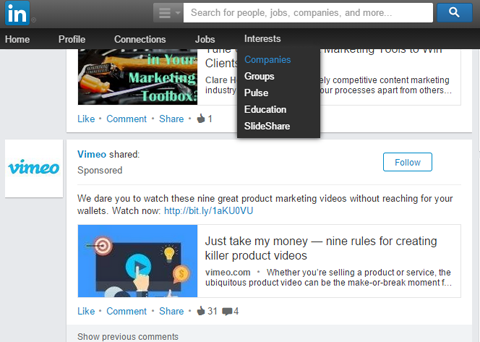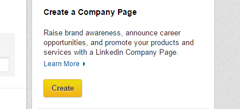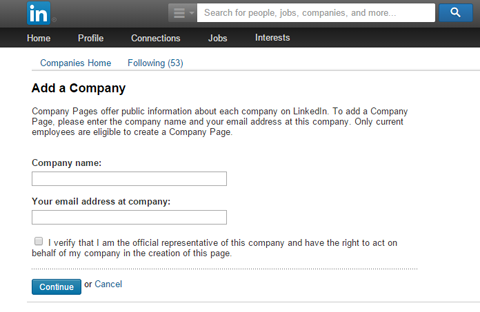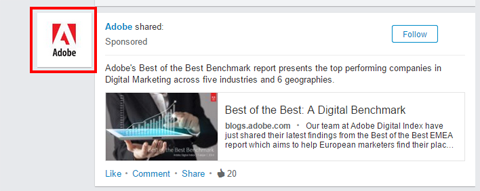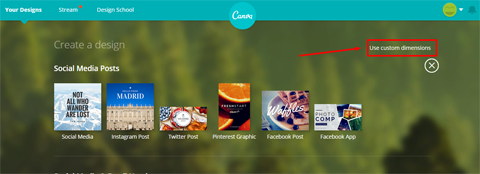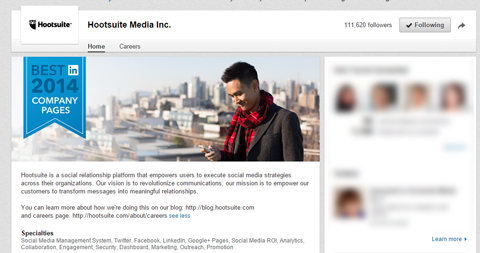Having a LinkedIn company page is very important as it helps build brand awareness by providing a channel to promote your products and services to customers and prospects. Every business needs a LinkedIn business page, even if you don’t plan on doing any promotions via LinkedIn, as it also provides you with an inbound link from a high authority site.
Here’s how you create your LinkedIn company page:
STEP 1: Fill In Company Details
To get started, go to Interests at the top of your LinkedIn homepage and select Companies from the drop-down menu.
Click the Create button in the Create a Company Page box on the right of the screen.
Enter your company’s official name and your work email address.
Click Continue and then enter your company information.
This is where you can type in an overview and detailed description of your company. Be sure to mention specialties, key products and services and include a sentence or two about what makes your company unique. And above all else, be sure to include a link to your website!
STEP 2: Upload a Logo and Banner Image
A LinkedIn company page is essentially a piece of real estate for your brand, so make the most of it. Upload your company logo and a banner image to make your page stand out.
Your logo is what LinkedIn users see when they search for your company. It also appears on staff profiles, so make sure that all of your employees add the company page to their profiles to reach a wider audience of LinkedIn users.
Resize your logo to the standard logo dimensions of 100 x 60 pixels before uploading it. Also upload a logo that’s 50 x 50 pixels. This square logo will appear in status updates in followers’ feeds, as shown here.
Next, create an eye-catching background image and feature key messaging on your page. You can choose from lots of great free graphic design tools to design a professional, branded banner image.
If you use Canva, click the Use Custom Dimensions option on the dashboard and set the template to 646 x 220 pixels to fit the banner requirements for company pages.
If you need some inspiration for your company banner image, here are a few suggestions:
- Feature a key campaign line or brand message.
- Welcome visitors to your page by throwing open the doors to your workplace.
- Feature a picture of a happy customer using your product.